Cabalmail
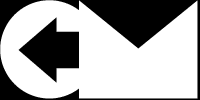
Host your own email and enhance your privacy
Recommended Steps for Setting Up an Amazon Web Services Account
You must sign up for an Amazon Web Services account. You may use an existing account, but I recommend creating a dedicated account for this workload.
After signing up, perform the following steps:
- Add MFA to your root account.
- Create an IAM group called “console” and attach the Amazon-managed AdministratorAccess policy.
- Create an IAM user called whatever you like for your own console access and attach the just-created “console” group. This user should be console-only with no programmatic access. Never use the root account again if you can help it.
- Log in with the IAM user.
-
Create an IAM policy called “cicd” with the following permissions:
{ "Version": "2012-10-17", "Statement": [ { "Sid": "Vicious", "Effect": "Allow", "Action": [ "acm:AddTagsToCertificate", "acm:DeleteCertificate", "acm:DescribeCertificate", "acm:ImportCertificate", "acm:ListTagsForCertificate", "acm:RenewCertificate", "acm:RequestCertificate", "apigateway:*", "autoscaling:*", "backup:*", "backup-storage:*", "cloudfront:*", "cognito-identity:*", "cognito-idp:*", "dynamodb:*", "ec2:*", "ecr:*", "elasticfilesystem:*", "elasticloadbalancing:*", "iam:*", "kms:CreateGrant", "kms:DescribeKey", "lambda:*", "route53:ChangeResourceRecordSets", "route53:ChangeTagsForResource", "route53:CreateHostedZone", "route53:DeleteHostedZone", "route53:GetChange", "route53:GetDNSSEC", "route53:GetHostedZone", "route53:ListHostedZonesByName", "route53:ListResourceRecordSets", "route53:ListTagsForResource", "s3:*", "s3-object-lambda:*", "ssm:*", "sts:GetCallerIdentity", "logs:CreateLogGroup", "logs:TagResource", "logs:PutRetentionPolicy", "logs:DescribeLogGroups", "logs:ListTagsForResource" ], "Resource": "*" } ] }(If you don’t intend to use this repo to configure AWS Backup, then you may omit the
backup:*andbackup-storage:*lines.) - Create an IAM Group called “cicd” and assign the above policy.
- Create an IAM User called “cicd” and assign the above group. This user should be progamatic only – no console. Make a note of the API key ID and secret. You will need them when you set up Terraform and GitHub. Note: you should rotate this key regularly!
- Optional but recommended: delete the default VPC in all regions.
If you have followed the recommendation to create a dedicated account, then the above steps should be the only manual steps required in this account. Everything else should be managed by Terraform.